If your keyboard provides backlighting, you can turn it on so that the keys are visible in low light conditions. You can also set the keyboard backlight to shut off automatically when the keyboard isn't being used.
- Choose Apple menu > System Preferences and click Keyboard & Mouse.
- Click Keyboard.
- To enable backlighting, select the checkbox labeled "Illuminate keyboard in low light conditions."
- To make the backlight shut off automatically when the keyboard isn't being used for some time, drag the slider.
Make sure the speaker grilles are not covered when you are using your computer in low light conditions. This is where the light sensors are located.
"Live life to the fullest"






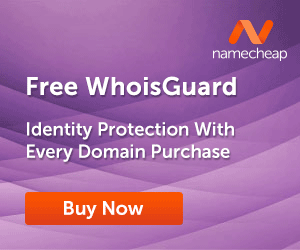










0 Reactions:
Post a Comment